Garageband then inserts your film, along with a separate sound 'track' from the original recording.
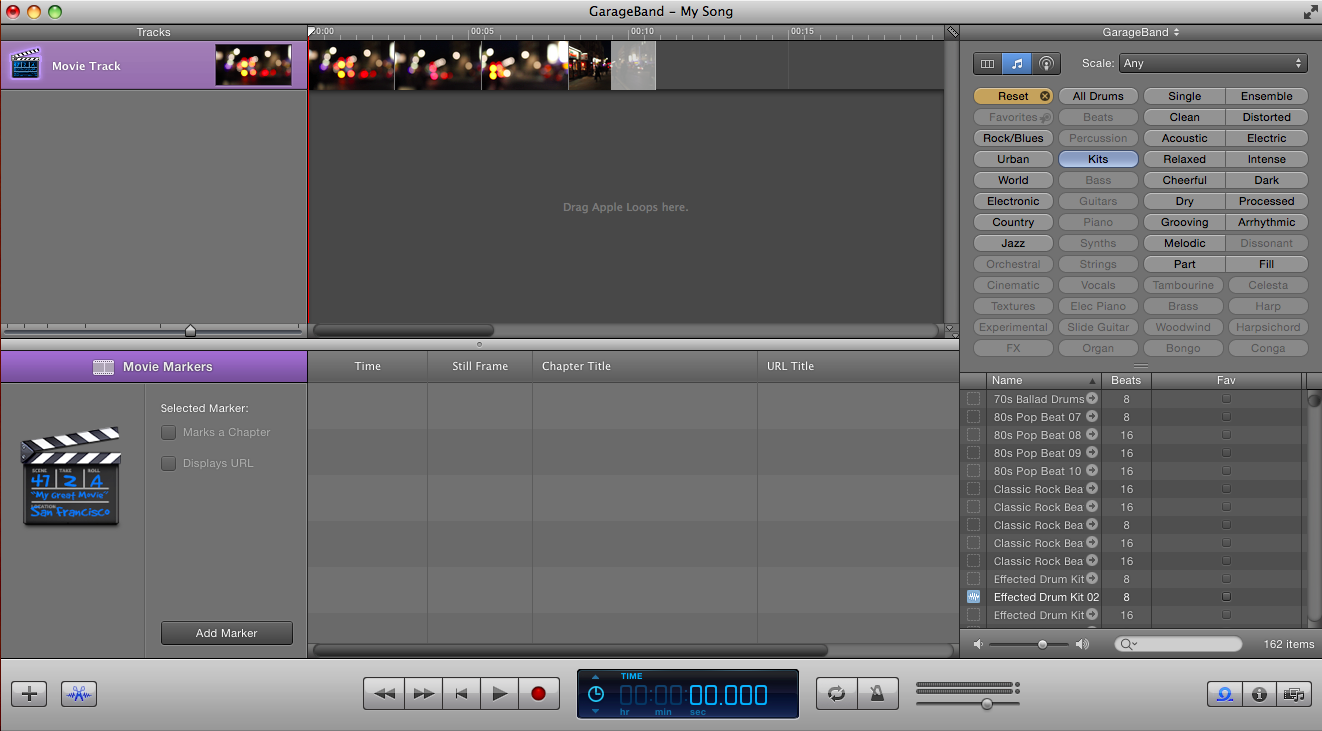
You must then delete that track through pressing [command + backspace] or going to track>delete track.
The bottom right corner of the page presents 3 small icons - select the first one to bring up all the loops. The window then gives you a selection of genres and instruments where you can chose what you can include in your soundtrack.
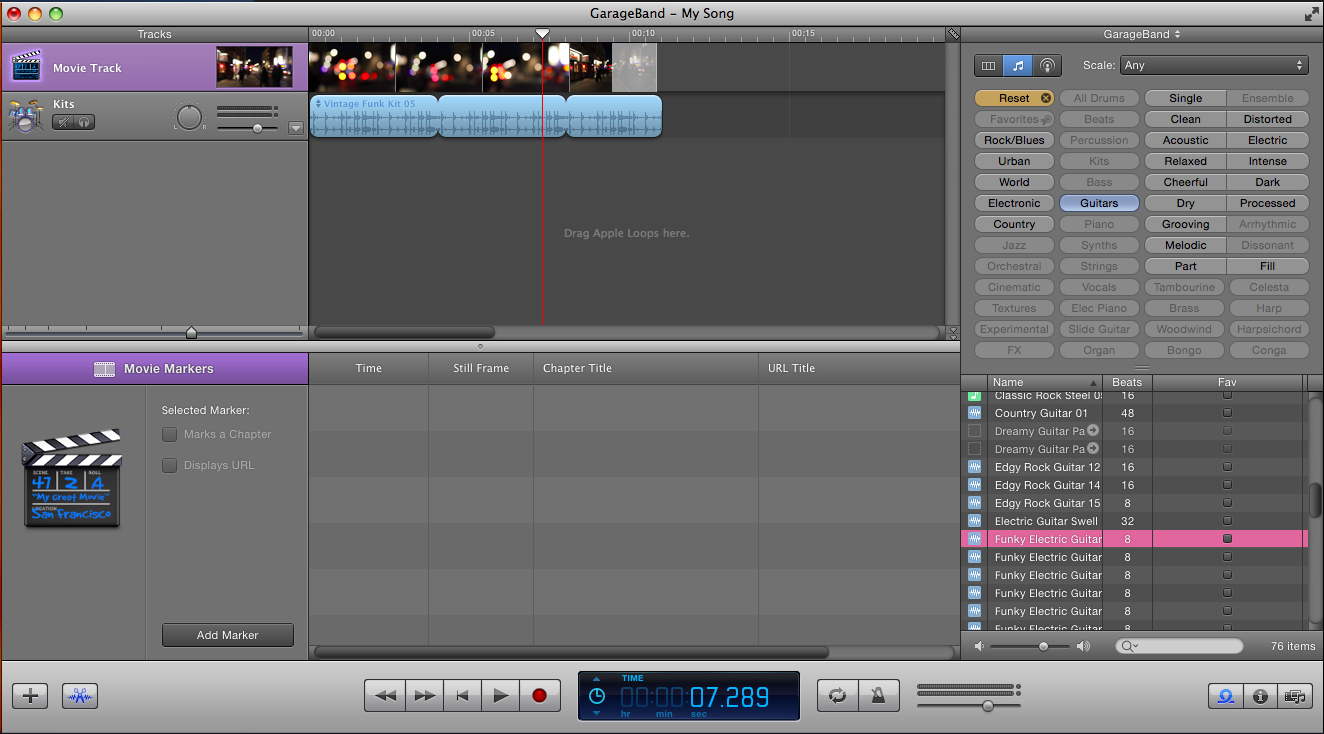
Once selected a loop, drag it to the centre, under the last row. To repeat the loop, take the right corner of the loop and drag to how far you want it along with the movie.
Continuously add and edit loops through repeating this process and layering the tracks to your preference.
When completed, export the file through going to the 'share' drop down menu and exporting the movie to MP4.


No comments:
Post a Comment